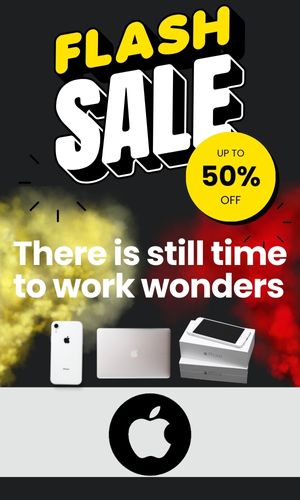In today’s digital age, notekeeping has evolved from traditional pen and paper to sophisticated digital tools that enhance productivity and organization. Among these tools, Notepad stands out as a simple yet powerful option for users across various platforms. Whether you’re a student, professional, or anyone looking to streamline their note-taking process, understanding the capabilities and nuances of notepad can significantly improve your efficiency and workflow.
What is Notepad?
Notepad is a basic text editor that comes pre-installed on most Windows operating systems. Its simplicity and ease of use make it a popular choice for quick note-taking and basic text editing tasks. While it lacks the advanced features of other note-taking applications, its lightweight nature and accessibility make it ideal for users who prefer a straightforward tool without unnecessary frills.
Getting Started with Notepad
- Opening Notepad
To open Notepad on a Windows system, simply follow these steps:
- Click on the Start menu.
- Type “Notepad” in the search bar.
- Click on the Notepad application when it appears in the search results.
- Interface Overview
The Notepad interface is minimalist, typically featuring a blank window with basic menu options such as File, Edit, Format, and Help. The simplicity of the interface ensures that users can focus solely on their text without distractions.
- Creating Your First Note
To create a new note in Notepad:
- Open Notepad.
- Start typing your text.
- To save your note, click on File > Save or press Ctrl + S. Enter a file name and choose a location on your computer to save the file.
Key Features of Notepad
Despite its simplicity, Notepad offers several features that enhance its functionality:
- Text Formatting
While Notepad doesn’t support advanced formatting options like bold or italic text within the application itself, you can format text indirectly using techniques such as copying and pasting formatted text from other sources like Microsoft Word.
- Search and Replace
Notepad allows users to search for specific words or phrases within a document. To use this feature, press Ctrl + F, enter the text you want to find, and Notepad will highlight all instances of that text within the document. You can also replace text using Ctrl + H.
- Word Wrap
By default, Notepad has word wrap enabled, meaning that long lines of text will automatically wrap to the next line to fit within the window. This helps maintain readability without horizontal scrolling.
- Customization Options
While Notepad itself is quite basic, users can customize some aspects of its behavior through settings such as font size and type, as well as the default encoding used for saving text files.
Advanced Tips and Tricks
- Using Notepad for Coding
Despite its simplicity, Notepad is often used by programmers for quick editing of code files. Its lightweight nature makes it a handy tool for viewing and making minor changes to code snippets.
- Integration with Other Applications
Notepad files (.txt) are widely compatible with other applications and operating systems, making it easy to share notes and text files across different platforms without compatibility issues.
- Automation with Scripts
Advanced users can leverage Notepad in conjunction with scripting languages like PowerShell or batch files to automate text-processing tasks, such as bulk text replacements across multiple files.
Notepad vs. Other Note-taking Applications
While Notepad serves its purpose well as a basic text editor, it’s important to note its limitations compared to dedicated note-taking applications like Microsoft OneNote or Evernote:
- Organizational Tools: Notepad lacks features such as notebooks, tags, and advanced search functionalities that are common in dedicated note-taking apps.
- Multi-platform Support: While Notepad is available on Windows, it does not have versions for macOS or mobile operating systems, limiting its accessibility across different devices.
- Collaboration: Dedicated note-taking apps often offer collaboration features, allowing multiple users to work on and share notes simultaneously, which Notepad does not support.
Conclusion
Notepad remains a valuable tool for users seeking simplicity and efficiency in their notekeeping and text-editing tasks. Its straightforward interface, quick accessibility, and compatibility with various platforms make it a reliable choice for many. However, for those requiring more advanced features such as organizational tools, multi-platform support, and collaboration capabilities, exploring dedicated note-taking applications may be more beneficial.
In conclusion, mastering Notepad allows users to harness its strengths in speed and simplicity, while understanding its limitations can guide users towards more specialized tools when necessary. Whether jotting down quick notes, editing text files, or making minor code adjustments, Notepad continues to play a crucial role in the digital toolkits of many individuals and professionals alike.